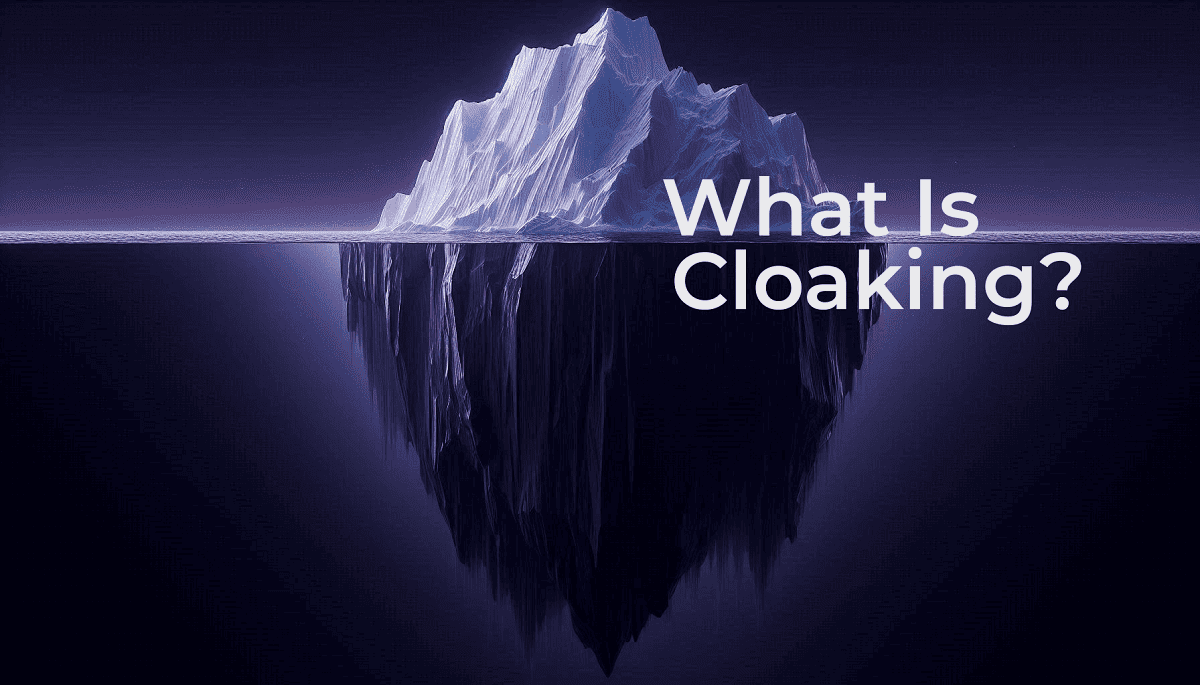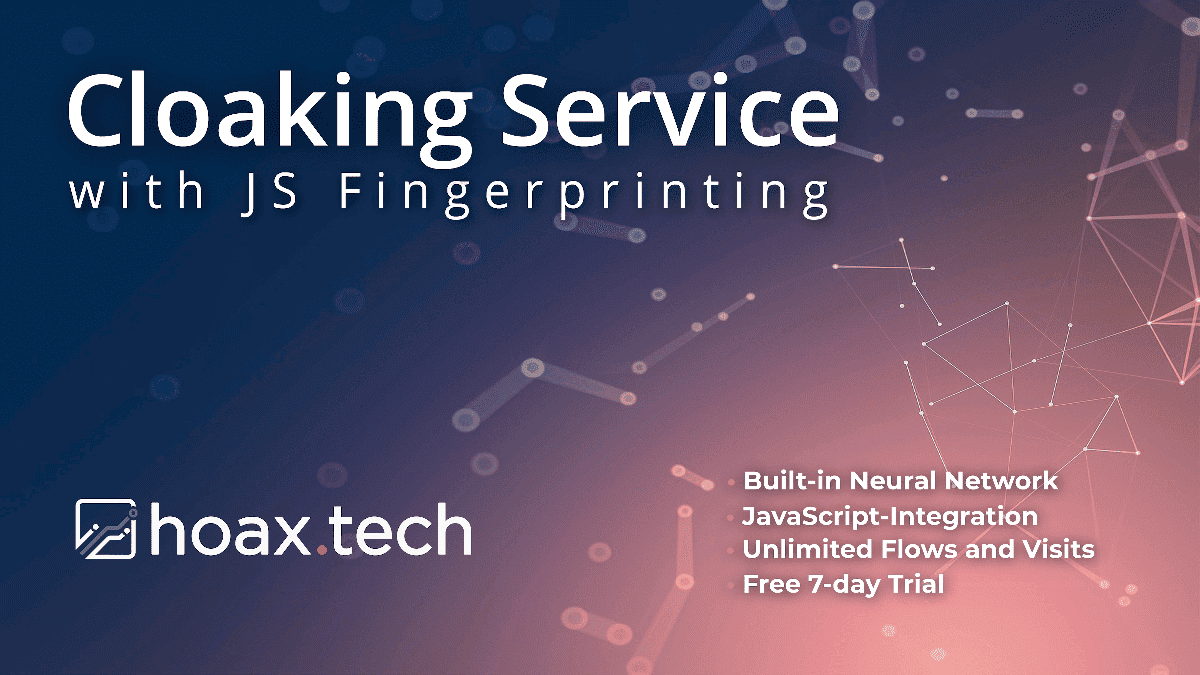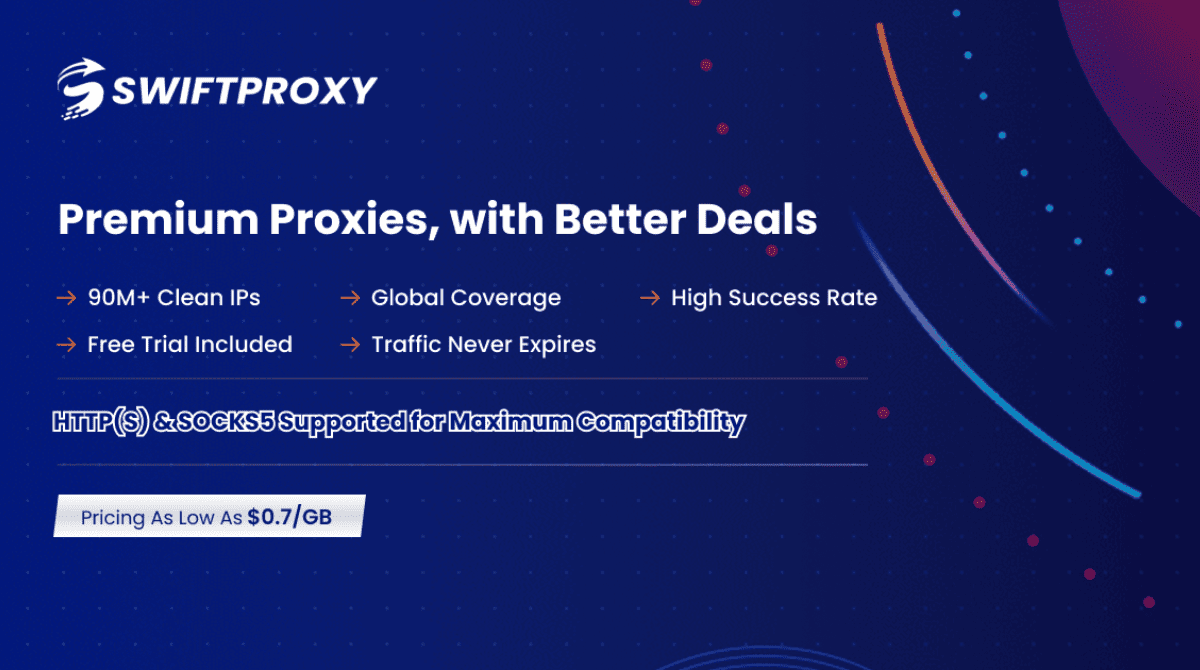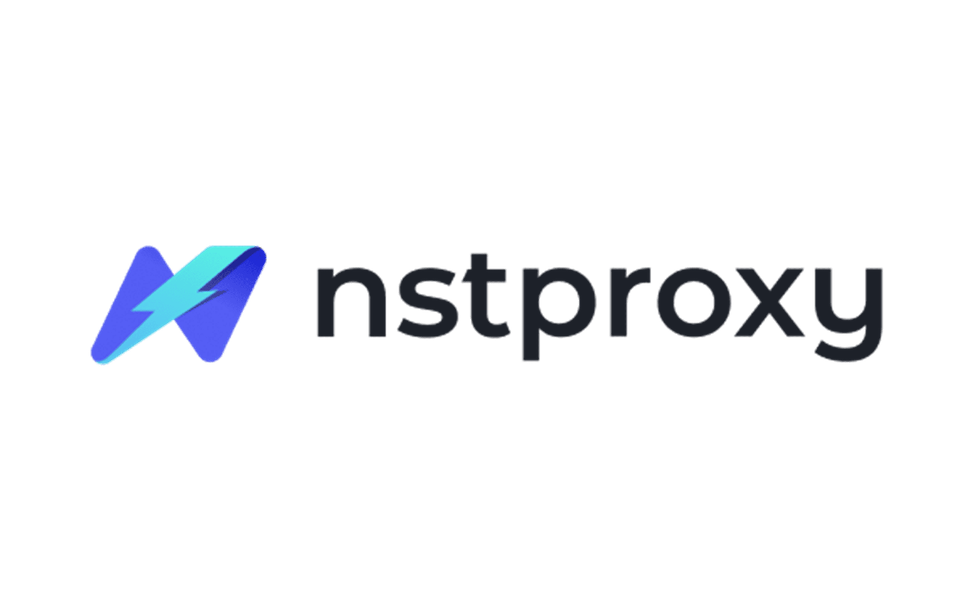Linken Sphere 2 Antidetect Browser For Any Task
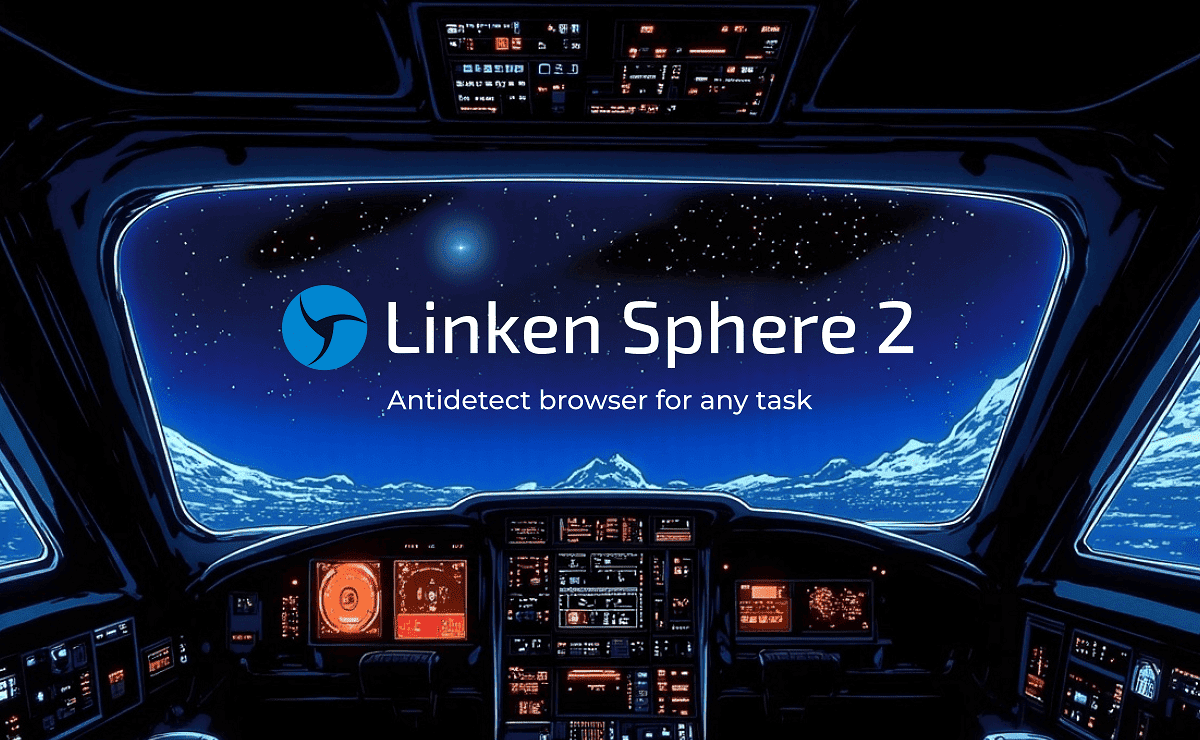
High-quality work with traffic today is impossible not only without a cloaking service, but also without antidetect browser. Reaching traffic volumes means dozens of active advertising accounts that need to be maintained on different profiles, and when working in a team - with different access levels for each team member, profile management and optimization of all processes inside the browser.
Antidetect market offers dozens of different products, but if we are talking about those that can be recommended - they can be counted on the fingers of one hand. This is not a tool that is worth saving on. Over the past year, there have been several cases of browser hacks and loss of data from accounts.
Let’s explore how antidetect browsers work through Linken Sphere 2 — one of the market’s veterans that recently rolled out a major update and brought a breath of fresh air.
- Getting Started with Linken Sphere 2
- Creating and Fine-Tuning Sessions in Linken Sphere 2
- Optimizing Your Browser Experience
- Creating a Team
- Tariff Grid
- Is Linken Sphere 2 Worth Working With?
The Linken Sphere browser started its work back in 2017. And if you compare the first versions and Linken Sphere 2, these are absolutely two different products that are connected only by common tasks and the name. The level of convenience, design and usability, technical functionality and speed of work - all this is on a different level.
Linken Sphere 2 offers:
- High-quality fingerprint substitution with the ability to generate configs in 1 click. Own database of real device fingerprints. Possibility of detailed profile settings with the choice of each device parameter;
- Mobile sessions with emulation of Android and iOS browsers as close as possible to real devices;
- Simplifying routine tasks with automation: bulk import of accounts and proxies, bulk modification of sessions and their management;
- A pleasant interface that can be customized (more than 15 background variations, as well as the ability to choose an accent color for elements);
- Own knowledge base and tutorial that allows even a beginner to quickly understand the browser. Pop-up description of each function and prompt technical support.
- Ready-made functionality for team work, which allows you to separate access of team members for convenience and security. You can allocate a separate desktop for each member to make it easier to keep track of accounts and eliminate the factor of colleagues' errors;
- One of the most advantageous tariff plans on the market with a free tariff for 5 profiles.
We recommend that you register yourself and try the service in work. For beginners, we will explain in detail how to start working and show all the options for creating sessions.
Getting Started with Linken Sphere 2
You can download the current browser client on the official website. The browser works on Windows and MacOS (Intel and ARM). After installation, register and log in to your account.
The next step is to set up the workspace. Select the interface language, color scheme, and background. There are options to optimize the device's power to increase the speed of work on weak devices.
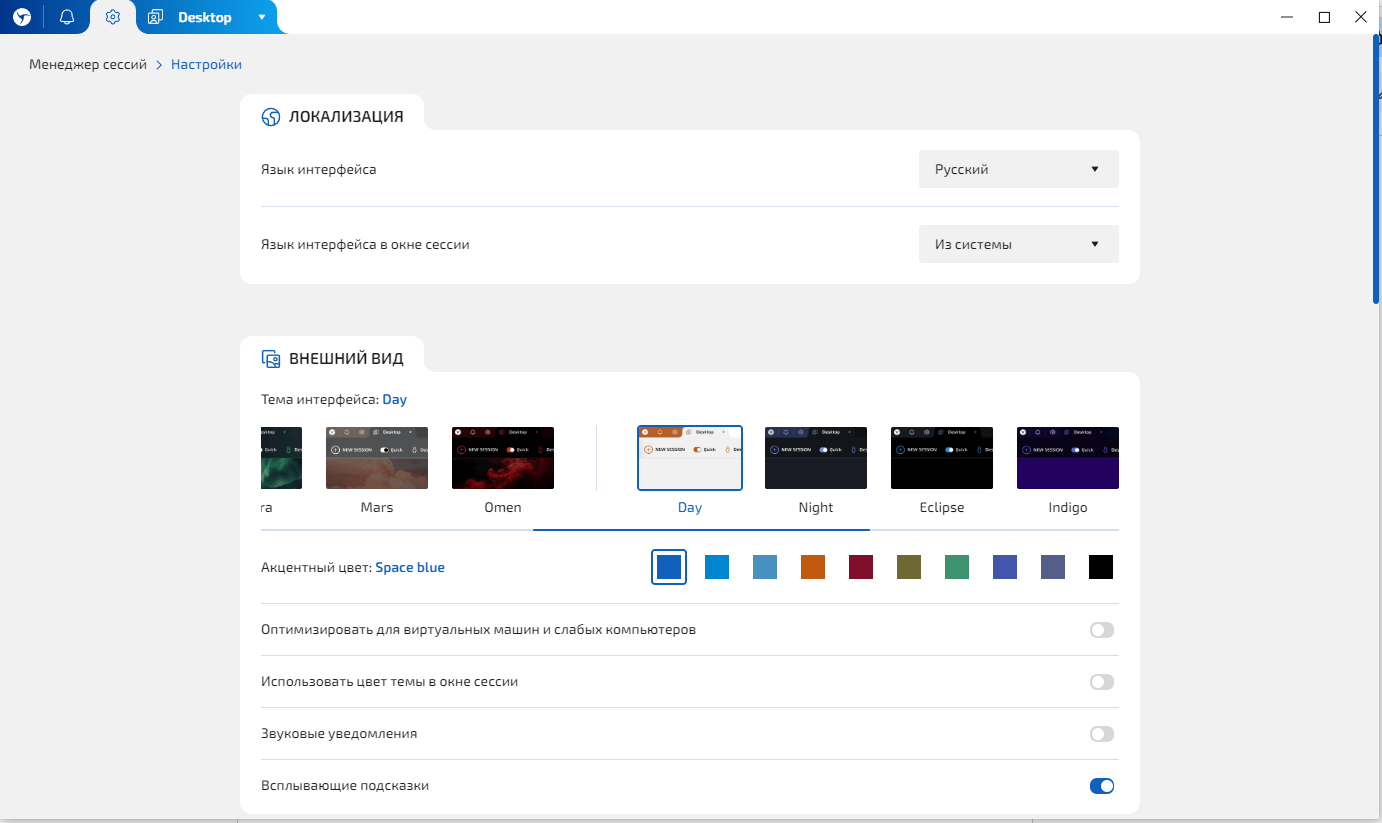
Currently, the browser has 9 language versions: Russian, Ukrainian, English, German, Spanish, Portuguese, Turkish, Chinese and French.
Linken Sphere offers the division of workspaces by desktops. You can create a desktop for each team member, subteam, or for your own convenience, divide accounts for different tasks into different desktops to make it easier to work in the future. By default, all profiles will be created on the basic desktop.
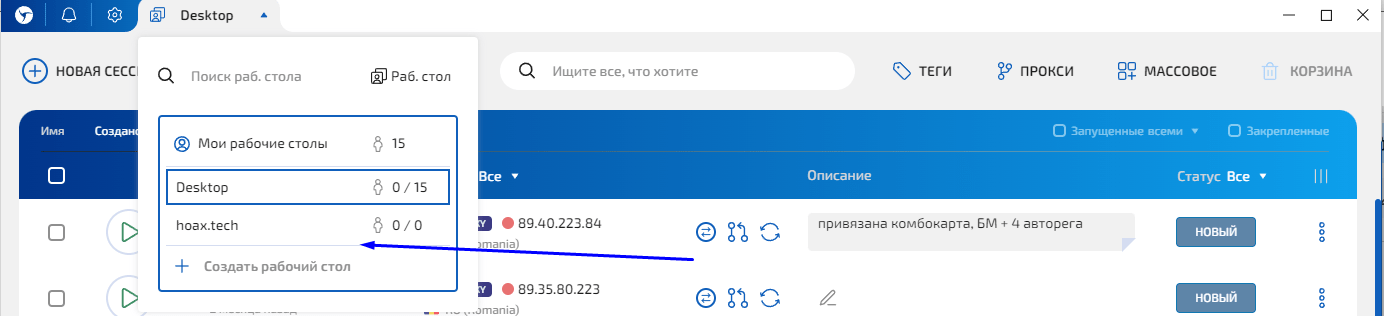
You can also create a “preset” – a settings template that will be applied to each session within this preset. You simply configure the necessary parameters once and then in one click you get sessions with the settings you need. Convenient for managing accounts of the same type, since naming and tags are saved.

In addition to the parameters related to maintaining and accounting for profiles, you can also use the necessary start pages, bookmarks, and browser extensions in a separate template.
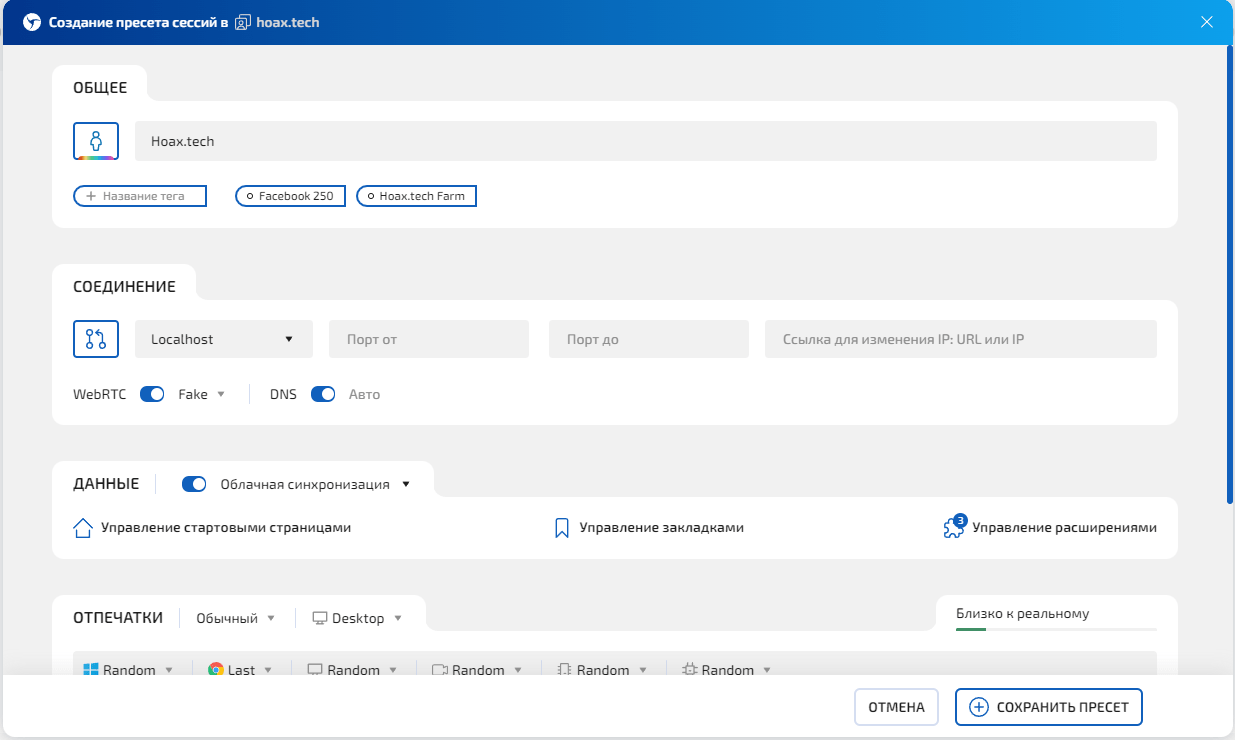
In the preset, you can select the connection type, fingerprint generation format, etc. You can also select the desired proxy on the desktop in a couple of clicks, seeing right in front of your eyes which proxies are already working and which are free.
We save the preset and try to create several sessions.
3 clicks – 3 ready sessions:
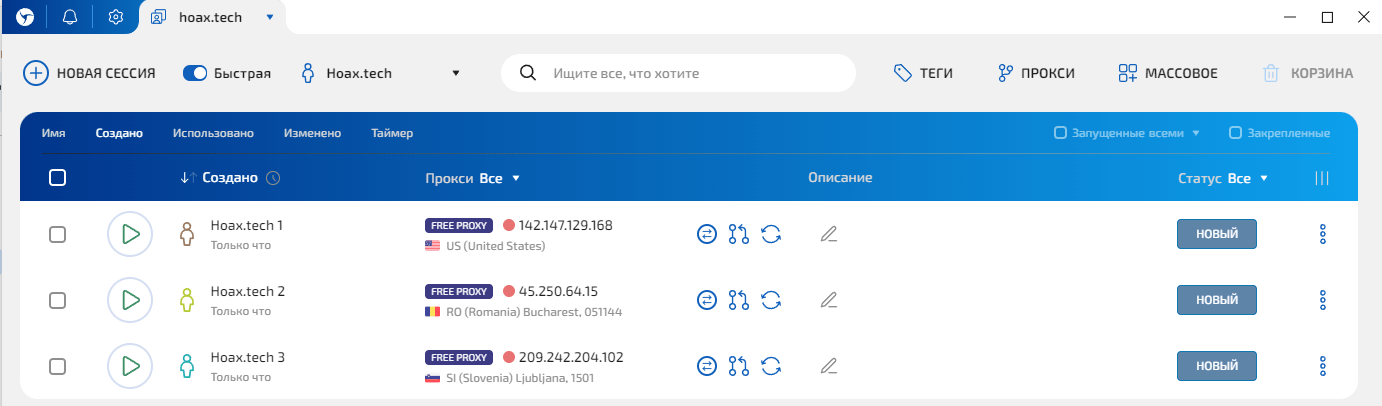
Creating and fine-tuning sessions in Linken Sphere 2
When creating a classic session, we also start with naming the session, adding tags and, if necessary, a description of the session. If we use a template, these parameters are pulled up automatically.
Description – a place for additional information that cannot be systematized and taken into account in tags (account type, characteristics), status (readiness for work), platform logo.
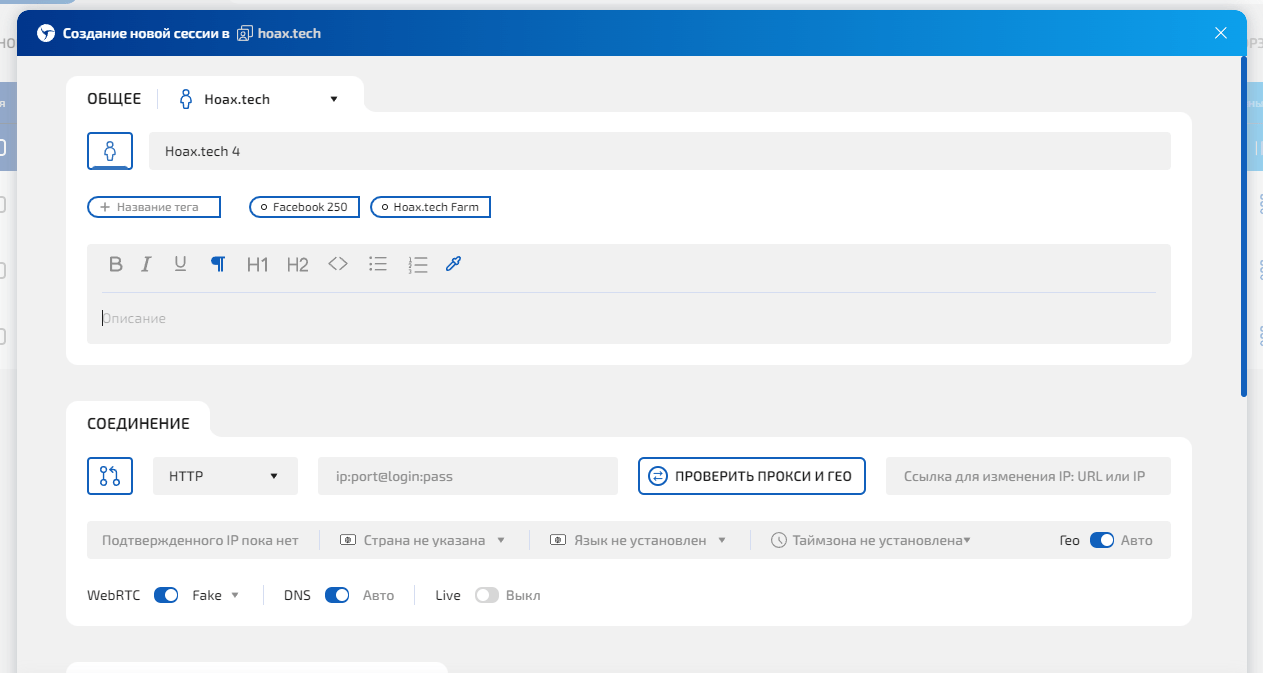
Select the connection type. The browser supports http, socks5, ssh proxies, direct connection, TOR, localhost, and free proxies.
In the “Data” column, we perform basic configuration of the browser account – bookmarks, extensions, start pages, password management.
The most important thing is loading Cookies. Cookies can be loaded either as a file or by copying the data as text. Everything is imported without problems.
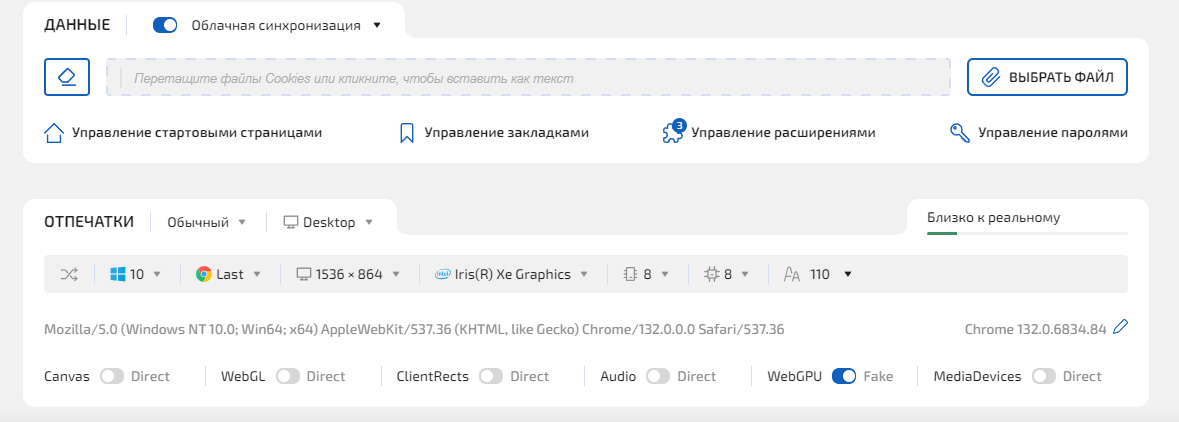
Let's move on to working on the technical parameters of the session.
The browser offers three ways to work with fingerprints: standard fingerprint generation, hybrid generation based on your real device parameters (creating a session that closely mimics the real device without manual setup), and selection from a database of real fingerprints.
The simplest and most convenient option is hybrid generation. If you need specific device parameters, you can select them during classic generation.
The parameters available for change include: OS, browser version, screen resolution, video card, RAM size, number of processor cores, select fonts in the browser.
Additionally, you can overlay noise on Canvas, WebGL, ClientRects, Audio, WebGPU, MediaDevices.
A feature that competitors do not yet offer is the session quality indicator, it shows how real the parameters in your fingerprint are. In simple terms: if you clicked in wrong places too much, you will see that it is bad.
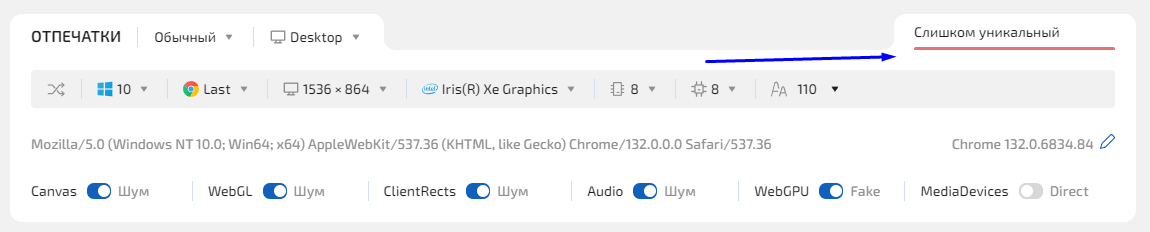
Automatic session generation creates fingerprints close to real devices. It is necessary to keep in mind that the best result is not a unique device, but one close to the real one. When working with antifraud systems, you need to be like everyone else, and not stand out from the “crowd”.
We launch our session and check it at the Fake Vision service:
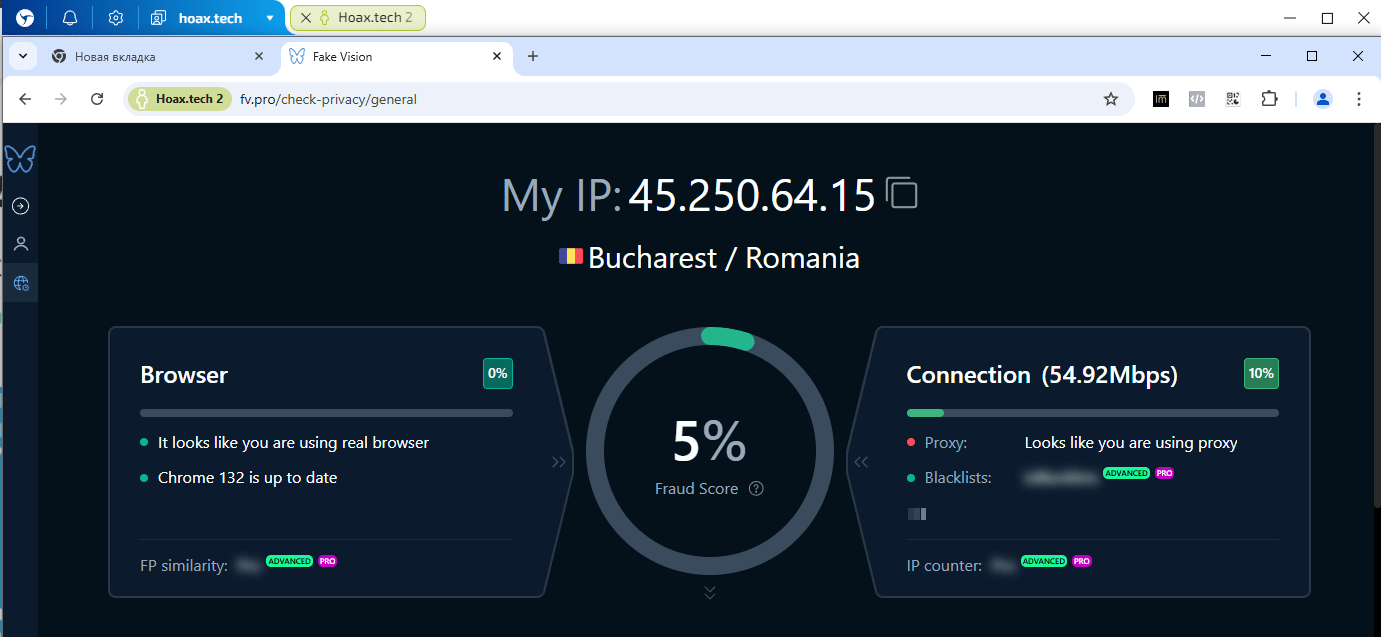
As you can see, the service does not recognize substitutions and shows that the fingerprints are of a real device. Regarding proxies, free ones were used for testing, so results aren’t perfect (the service only indicates possible proxy usage, not whether an IP is blacklisted). But a proxy is up to the proxy provider — the browser’s role is simply to launch a session through this connection type.
As mentioned earlier, the service also offers the ability to create sessions with mobile fingerprints. The functionality will be useful for those who cannot pass cloaking, excluding desktop devices:
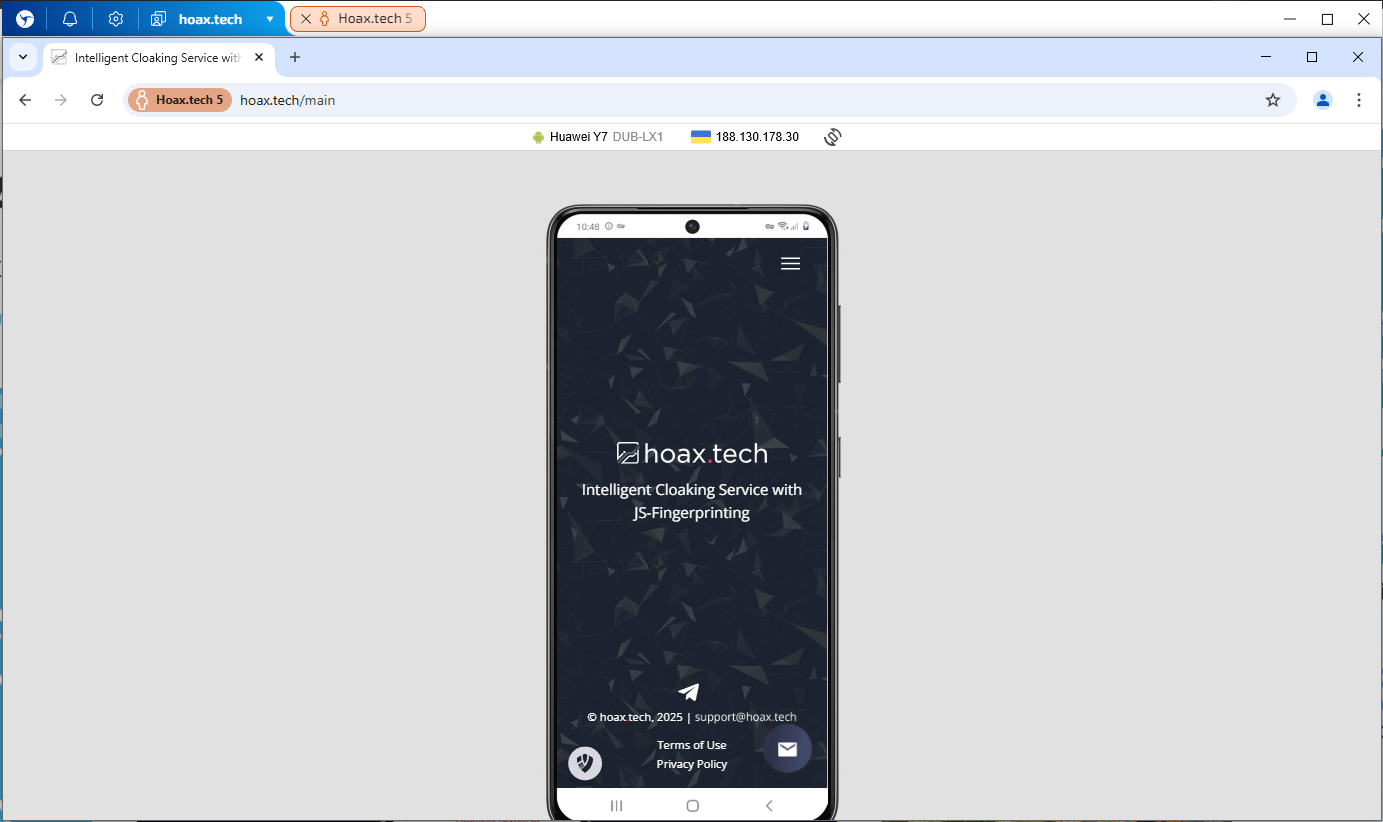
Optimizing your browser experience
To save time and partially automate, Linken Sphere has the ability to perform bulk actions: bulk import of proxies, bulk import of account data and creation of sessions, applying changes to several sessions at once.
You can select the necessary sessions and perform the desired actions: start or stop sessions, check proxy in a session, change start page, extensions, bookmarks, tags or status, install required proxies, export cookies, send sessions for warming-up, transfer sessions to another desktop or account, clone or delete sessions, and access other functions.
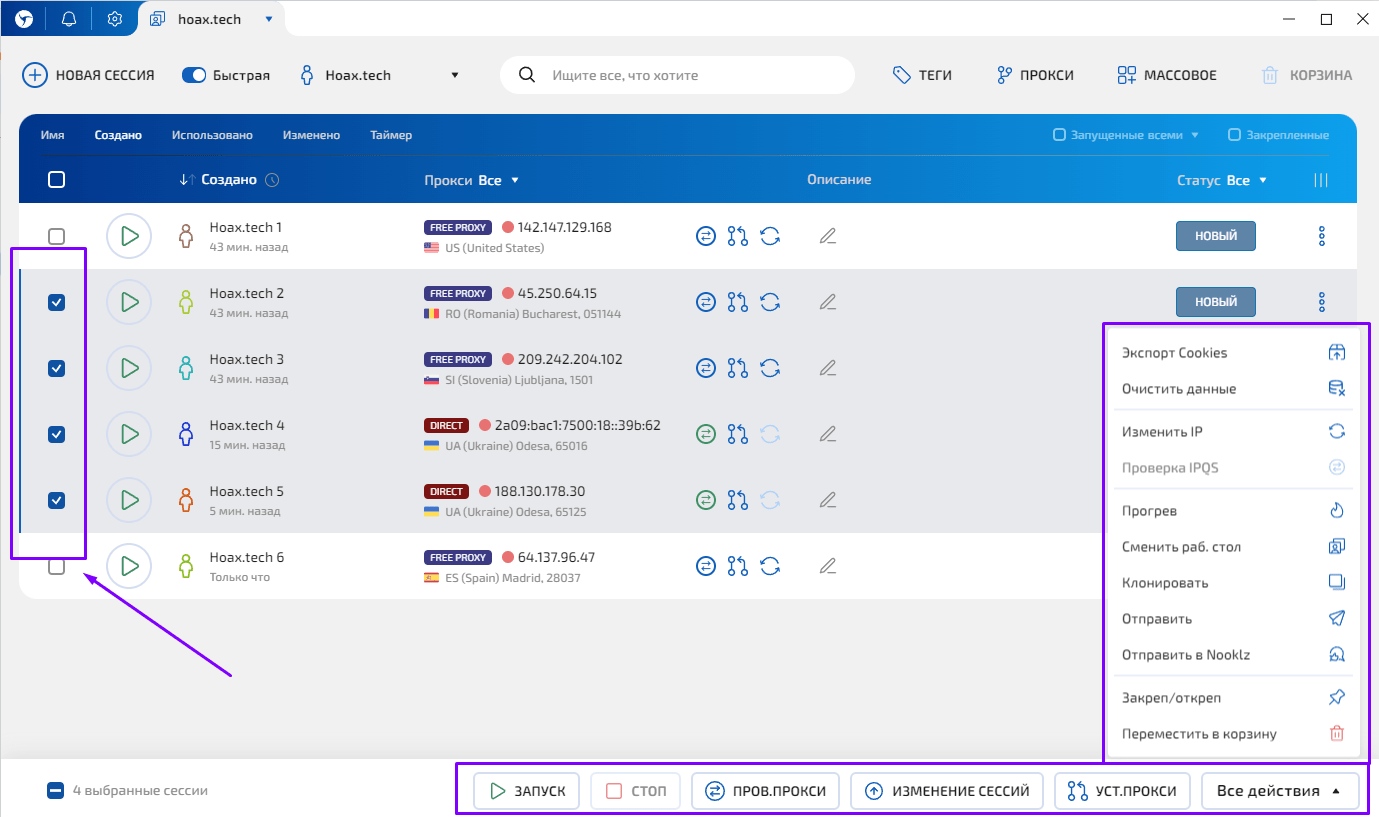
A few words about warm up. This is a functionality that allows you to build up your session cookies automatically. You load a list of sites to visit, set the parameters of the visit (how many sites to visit, how much time to spend on each, etc.) and start warm up.
And for custom solutions, there is an API with documentation on the service website.
Creating a Team
To form a team, simply create it in the browser settings by entering the appropriate name. Next, add members by selecting their role in the team and access to the appropriate functionality and desktops.
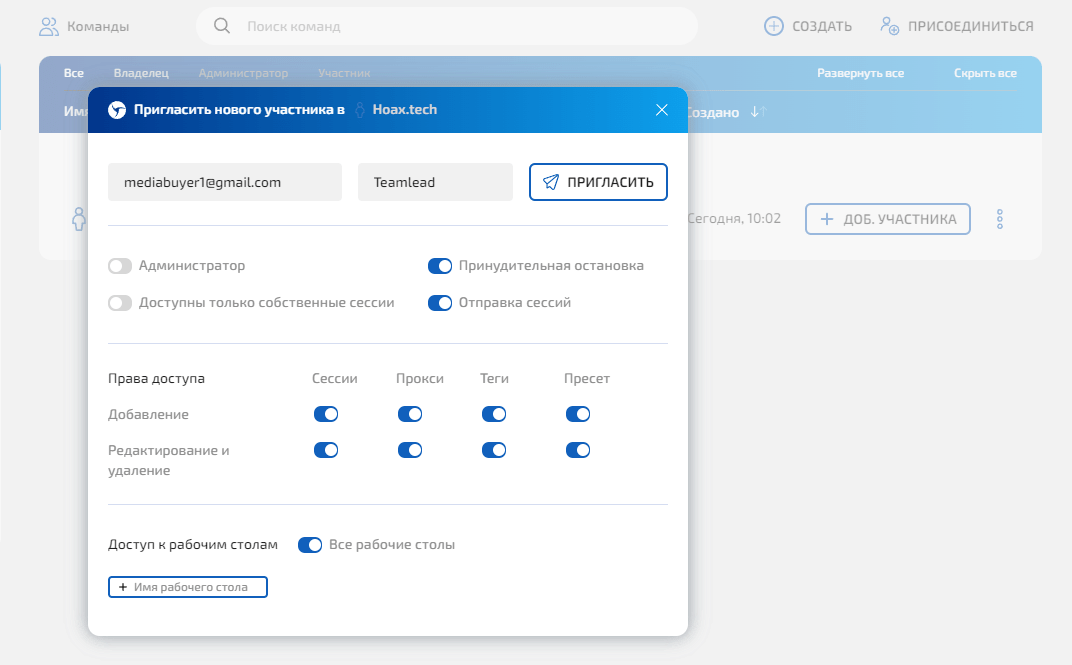
You can grant team management members full access to all desktops to oversee work and resolve issues, assistants — permission to create and manage only their own sessions, and buyers — limited access to a specific desktop and its sessions, without options to add tags, presets, or make changes that could disrupt overall profile management.
This is just an example of work, you can use the functionality to build a system that is convenient for you.
Tariff grid
One of the advantages of Linken Sphere is a flexible tariff grid. In addition to a trial plan with 5 active sessions, beginners can choose a plan offering 30 sessions for only $30.
And in terms of volume, in terms of the number of active sessions per subscription price, the browser offers some of the best conditions among competitors.
Linken Sphere 2 Tariff plans
- Free – $0/month and 5 sessions;
- Pure – $30/month and 30 sessions. No team functionality, but with cloud synchronization, warm up, and simultaneous work in the account.
- Light – $90/month, 150 sessions. Access to fingerprint database, mobile web emulator, proxy checking, access to shopping cart, ability to send and receive sessions, and 100 free proxies.
- Pro – $160/month, 500 sessions. Ability to add up to 10 team members, all bonuses of the Light plan and the functionality of the session action history, session backups, local API, Facebook manager and 300 free proxies.
- Premium – $300/month, 1000 sessions. Unlimited functionality and unlimited number of team members, plus an onboard manager and 1000 free proxies.
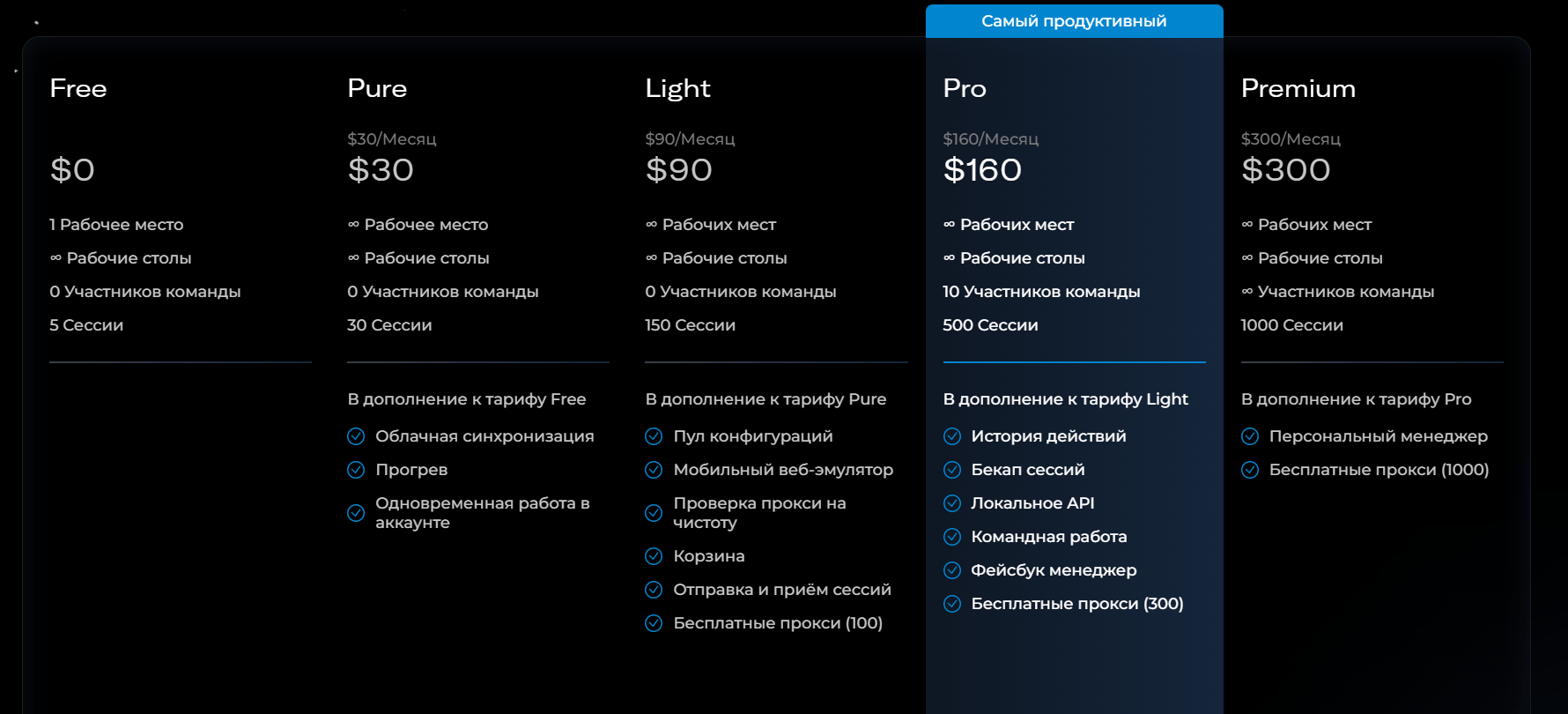
Is Linken Sphere 2 worth working with?
The current antidetect browser market offers a ton of solutions with different functionality and price tags. Most products are suitable for basic work with Facebook. But if you want to get one of the best deals in terms of price and quality, today it is Linken Sphere 2.
According to reviews, the browser works stably with Google Ads and other platforms with more sensitive anti-fraud systems.
For a standard market price, Linken Sphere offers functionality that competitors have not yet implemented, providing maximum ease of use, passes any anonymity tests and guarantees high-quality parameter substitution.
The best solution would be to register and test the browser yourself in operation, and not judge by reviews. Work with high-quality tools and get high-quality results!